Home WhatsApp Business API Article
Verify Your Meta Business Account
Posted on 2025-03-31After you set up your WhatsApp Cloud API, you can immediately start using our tool for sending and receiving messages. However, until you verify your business and get your Display Name approved, WhatsApp restricts you to sending only up to 250 messages per day.
You can increase this limit to 1,000 messages per day by completing the business verification process detailed below
Requirements
To verify your business with WhatsApp, you need the following two documents:
Business legal name document
Business address and phone number document:
Check out this google sheet for know country wise required documents - Google Sheet
Verify Your Business with WhatsApp
Follow these instructions to verify your business:
- Click here to go to the Security Center page in the Meta Business Settings. If prompted to select a business, choose the one you used during the setup of the APIs.
- From the Verification section, click on Start verification. If it shows some other button there, click on that.
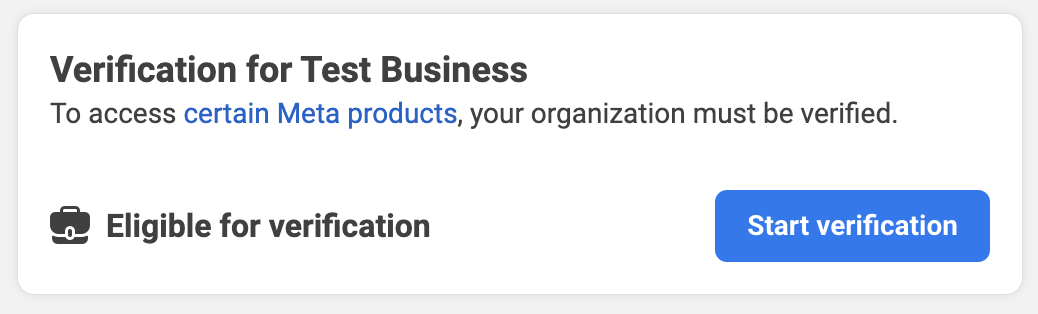
3. You'll now see a popup with the title Verify your organization. Click on Get Started at the bottom.
4.On the next screen, select the country where your organization is located and click on Next.
5.Now on the next screen, enter your organization details as shown in your legal documents:
Organization name and address: Enter these details exactly as written in your legal documents.
Phone number: Enter your business phone number that you have on at least one of your legal documents or utility bills. This number can be different from the one you set up with the APIs. Note that you should be able to receive an OTP or call on this number for verification.
Website: If your brand name and legal business name are the same, put that business website URL in this field. If your brand name is different from your legal business name, put the website URL of your brand instead. The brand website must have your legal name written in its footer.
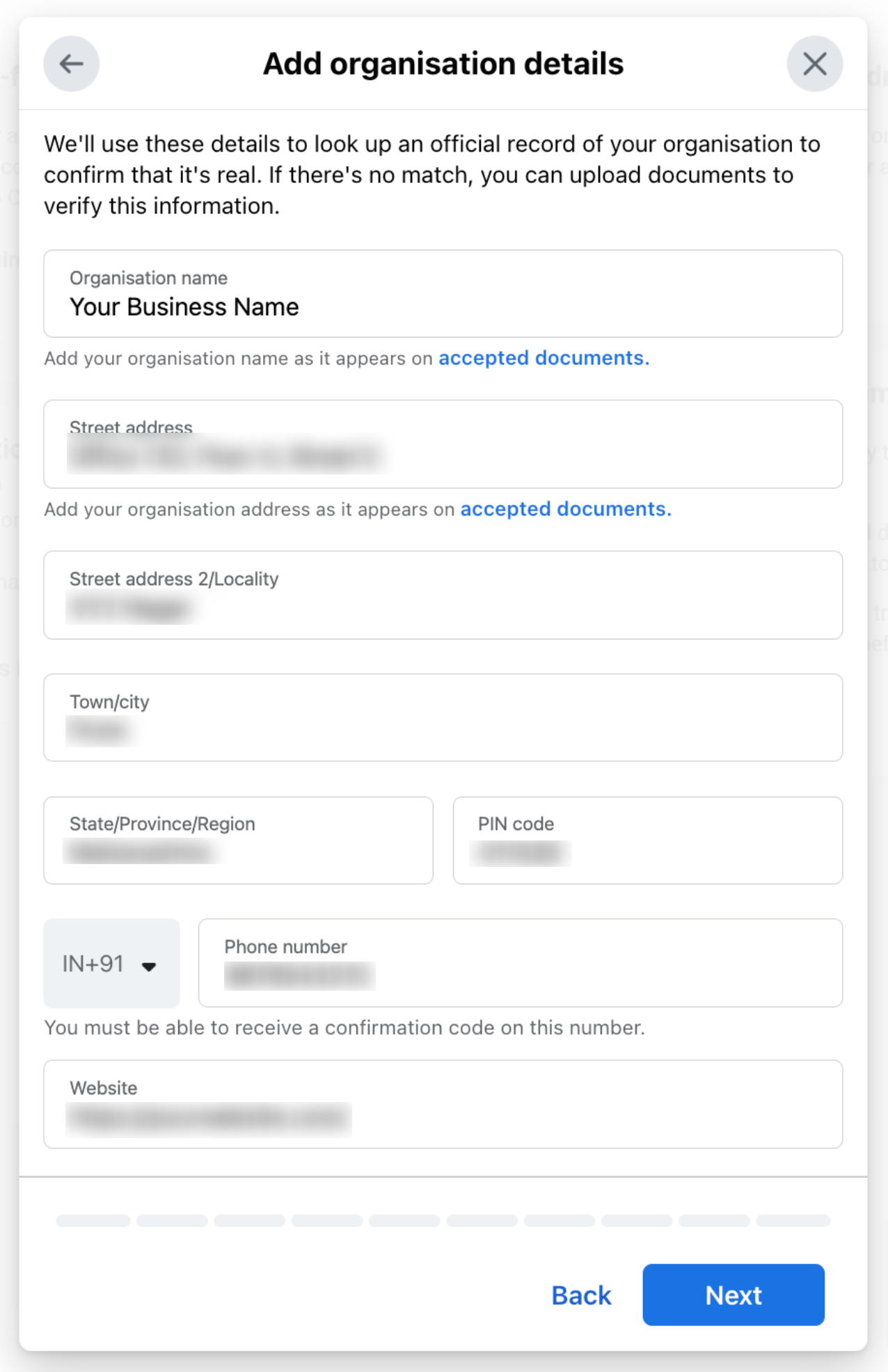
Click on the Next button. That'll take you to the Select a Contact Method page. Select the Text message (SMS) option (as that's the fastest) and then click on Next.
Now on the next screen:
If your business is already in Meta's database, they'll show that to you. You can select it and proceed.
If your business is not found by them, they'll ask you to Add supporting documents to verify your business name and address.
In Verify legal organisation name, upload a document with your legal name. If you're an Indian business, upload your GST certificate here. Check Country wise documents list
If it asks you to Verify phone number, upload a legal document with your business number. This business number is the same that you entered in step 5 earlier.
After this, click on Next.
You'll now see a popup to confirm/verify the contact method you selected in step 6. Go through the verification process and enter the details it asks for.
After this is done, you'll see the confirmation screen.
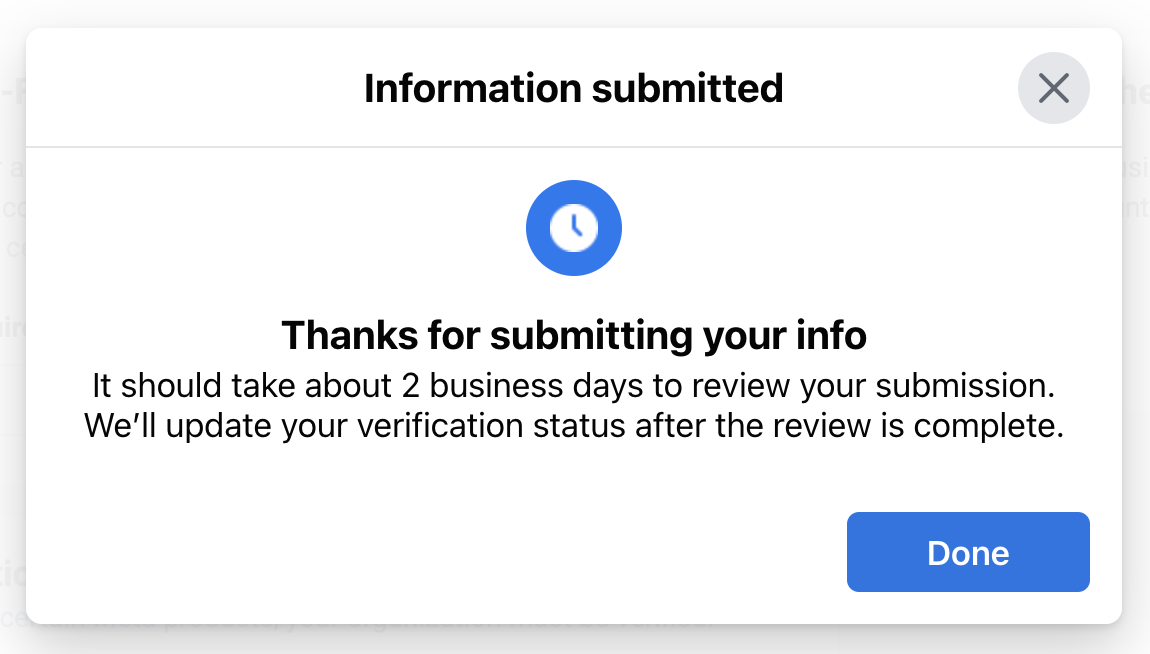
It usually takes less than 1 working day to review your business details. They might send you requests for more details about your business if required. Please keep an eye on your email Inbox or the notifications section on the Meta portal for their response.
Next Step: Display Name Approval
After the business verification is complete, the next step is to get your Display Name approved so that WhatsApp can increase your daily messaging limit to 1,000 per day.
Found this article helpful?
[ 0 Out of 0 Found Helpful ]
